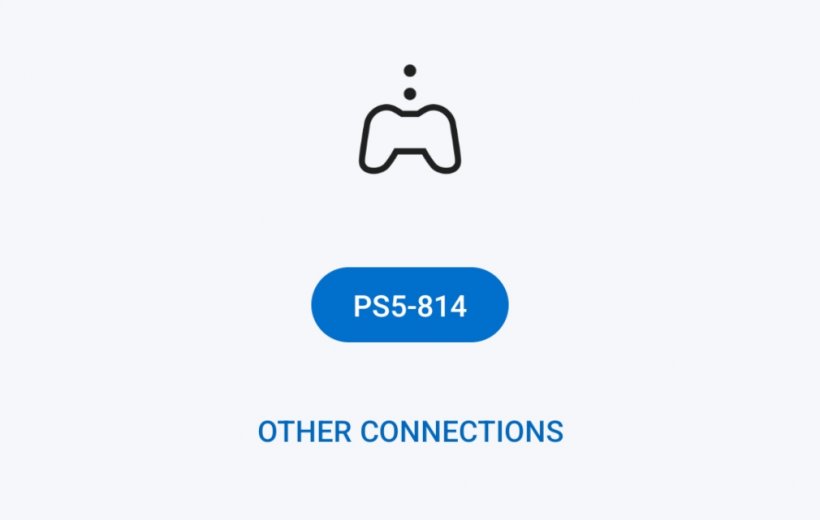How to set up console streaming for play on mobile

Last week, we covered two ways to stream PC games on your mobile phone. But what about console games? Is it possible to do the same on PlayStation and Xbox? The answer to that question is yes, and there is one fairly obvious reason you might prefer to do that over your PC. Controllers. Plenty of games on Steam offer controller compatibility, but with a console, it's guaranteed.
That means no matter which game you decide to stream to your phone, you know it'll work with your controller. On PC, you might have to fiddle around with settings to get it to work or choose to use touch controls instead. That's all well and good if you enjoy tinkering, but sometimes convenience is your main priority, and that's why we're here to walk you through the set-up for streaming console games on your phone.
Xbox
First up, we'll start with streaming your Xbox console to your phone. Whether that's the Xbox One or Xbox Series X/S, the instructions are the same. Simply follow the steps below:Switch on your Xbox console and download the Xbox app from either the App Store or Google Play.
On your Xbox and head to the Settings menu.
From there, go to Devices & connections – Remote Features. Tick the box labelled “Enable remote features.”
Open the Xbox app and sign in to your profile.
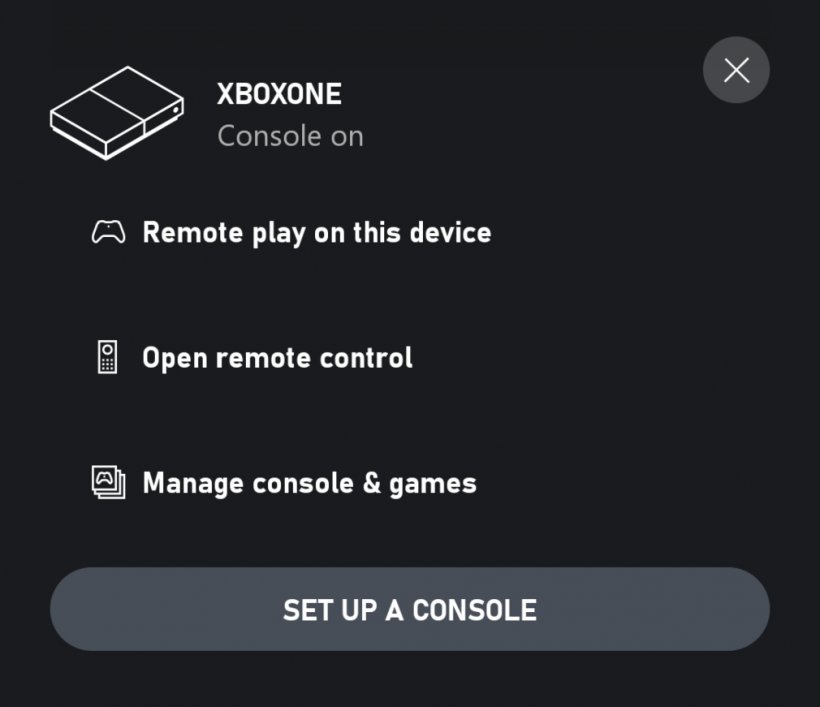
After signing in, ignore the messages that appear asking you to set up a new console and cross them off.
Instead, tap the Xbox console button, located in the top-right, to the left of the notification icon.
The app should then find your Xbox console. From here, simply tap “Remote play on this device.”
Next, you will need to connect a controller. This can be a Bluetooth controller, such as an Xbox controller, or you can connect a USB controller, like the Razer Kishi V2.
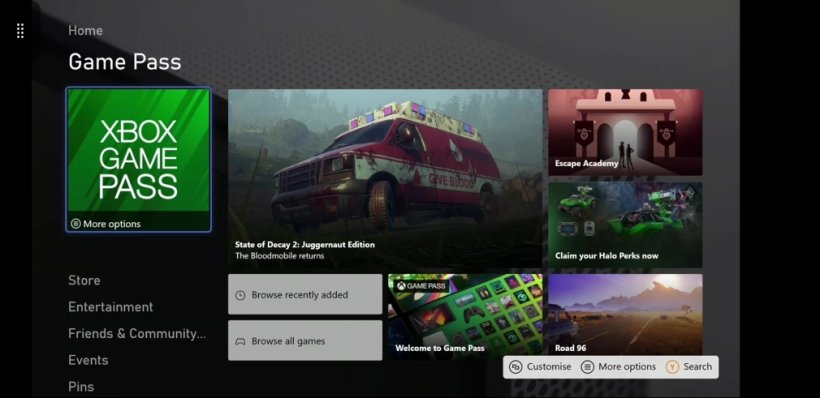
PlayStation
If you prefer to game on the PlayStation, whether that's the PS4 or PS5, the instructions remain the same. Follow the steps below to get up and running:Make sure your console is switched on, and then download the PS Remote Play app from Google Play or the App Store.
The app will prompt you to connect your PlayStation controller. Follow the on-screen instructions or press the X in the top left if you'd rather use touch controls.
You will then be asked if you want to connect to a PS4 or PS5.
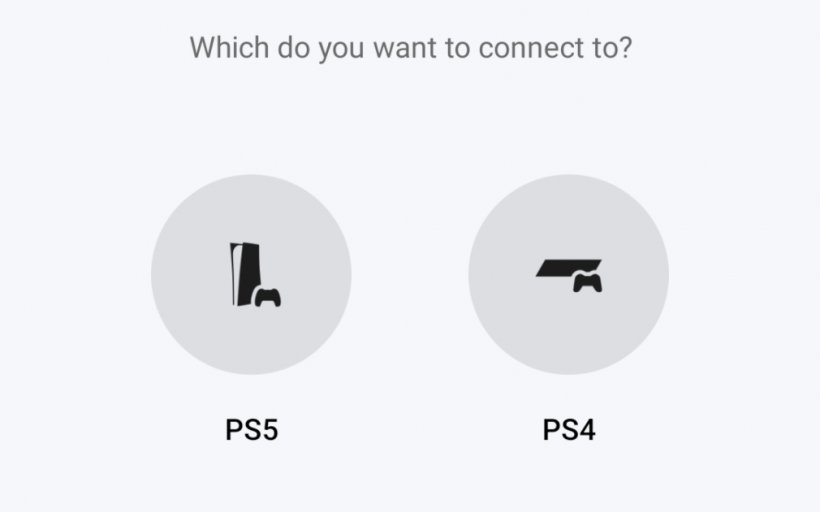
If you're connecting to a PS4, it should start searching for your console immediately. For a PS5, you will first need to enable remote play.
On your PS5, head to Settings – System – Remote Play – Enable Remote play.
Return to the app and press okay to begin the search and connect to your PS4 or PS5. Now you're ready to enjoy PlayStation games on your phone!